Wi-Fi - Pembroke-Students
Connect to Pembroke-Students Wi-Fi using your Pembroke Email address and Password
e.g joe.bloggs@pembroke.sa.edu.au
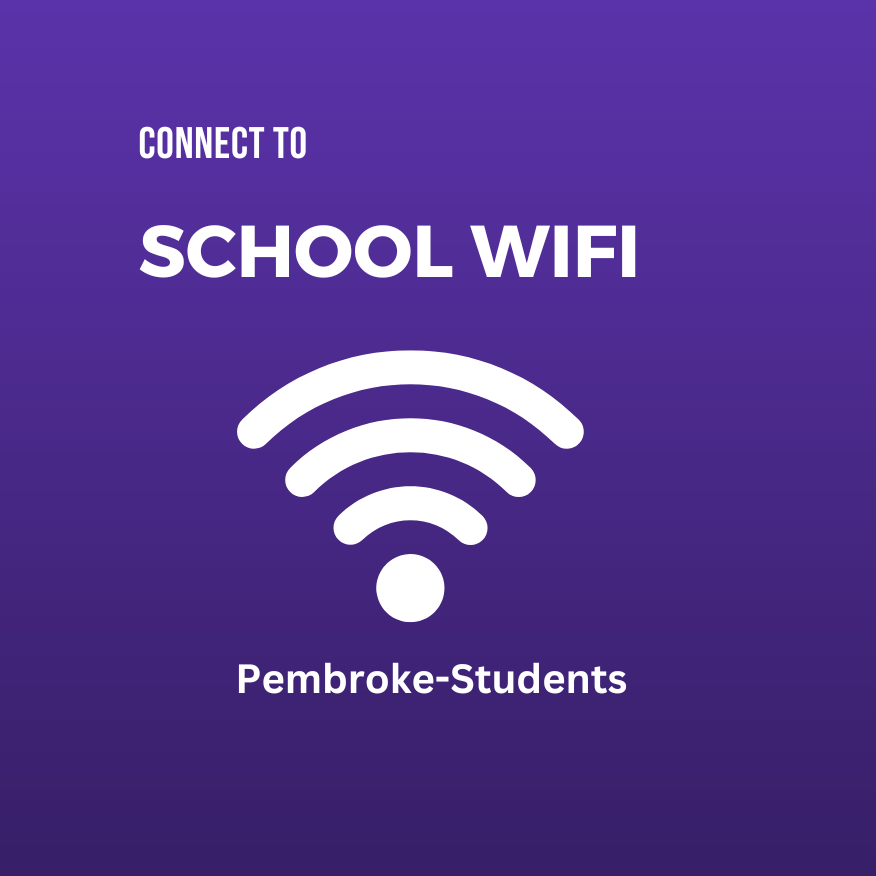
Connect to Pembroke-Students Wi-Fi using your Pembroke Email address and Password
e.g joe.bloggs@pembroke.sa.edu.au
1. Navigate to office.com
2. Sign in with Pembroke credentials
3. From the Home page select Install (right of screen)
4. Install Microsoft 365 apps
1. Download and install Adobe Creative Cloud from either the Microsoft Store or Apple Store on your device
2. Sign in with your Pembroke credentials
3. Install Acrobat to open .pdf files along with any other apps you require for any classes
Windows Devices
Search for One Drive on your Windows 11 device and login with Pembroke credentials
macOS Devices - Install from Apple Store
Log in with your Pembroke credentials, selecting Work or School Account.
1. Navigate to Trove
(Save to Favourites/Bookmarks)
2. Select Log in with Single Sign on (bottom right of screen)
3. Sign in with Pembroke credentials (Full Email address)